
Context switching can be very detrimental to a designer’s workflow. Every journey into a web browser is fraught with peril. A quick glance at a social media account can lead to a doom-scrolling session. A brief email check can turn into an hourlong quest to inbox zero. Getting out of the design flow state can have an outsized impact on your day. That’s why staying in our design tools while designing is so important, but it’s not always so easy.
One of the most notorious destroyers of the design flow state is finding color inspiration. You could be trying to pin down an illustrious 3-color combo for your branding project and want to see some analogous colors. You might pop open a few color books in Illustrator, but they’re just boring old defaults. To find some truly exciting color inspiration, you feel compelled to leave the safety of Illustrator and explore the likes of color.adobe.com or coolors.co. Not only does this departure from Illustrator leave you open to nefarious distractions like TikTok binging, but it also adds a bunch of copy/pasting to your process if you DO find some juicy color combos.
I’m about to share a method for finding unlimited color inspiration without ever leaving Illustrator. You won’t need to download any plugins or install any scripts because concealed behind a mundane menu item lies a gateway to a limitless cornucopia of color!
The magical native color palette tool I’m talking about is the Color Guide in Adobe Illustrator. I have to confess I’ve been using Illustrator for 14 years now, and I only recently discovered the power of this tool. Here’s my no-nonsense guide to using this fantastic tool.
Go to Window > Color Guide to open the panel. You can also usually find it next to the main Color panel.
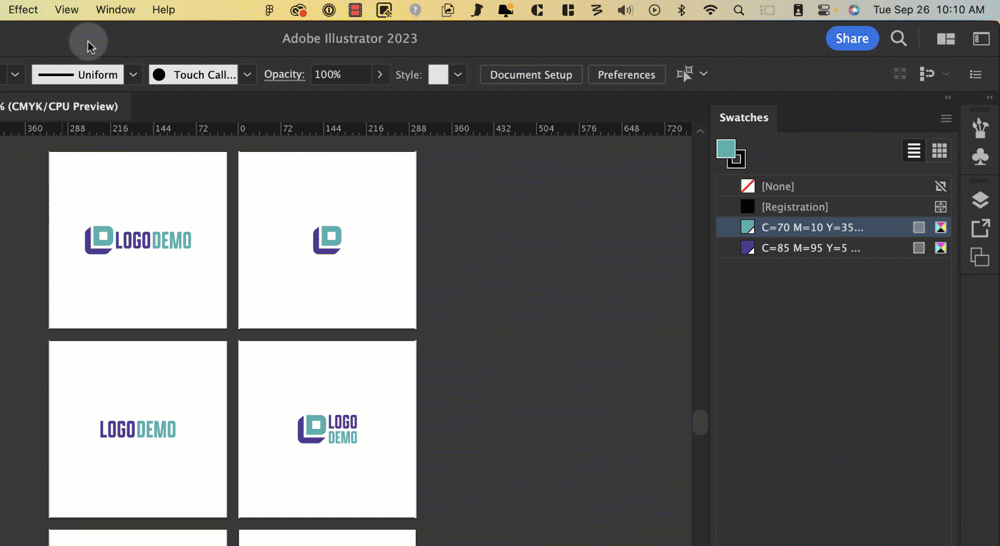
Color Guide can’t do all of the work for you. Find your juiciest color and set it as the base for your color exploration. You can set a base color by clicking on a swatch or using the color picker. Color Guide will generate a palette from your selected color.
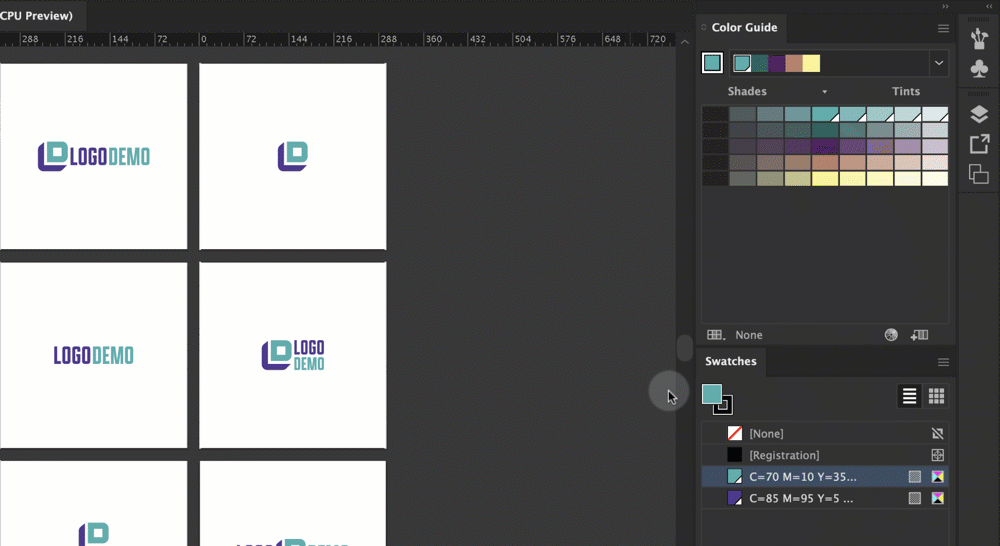
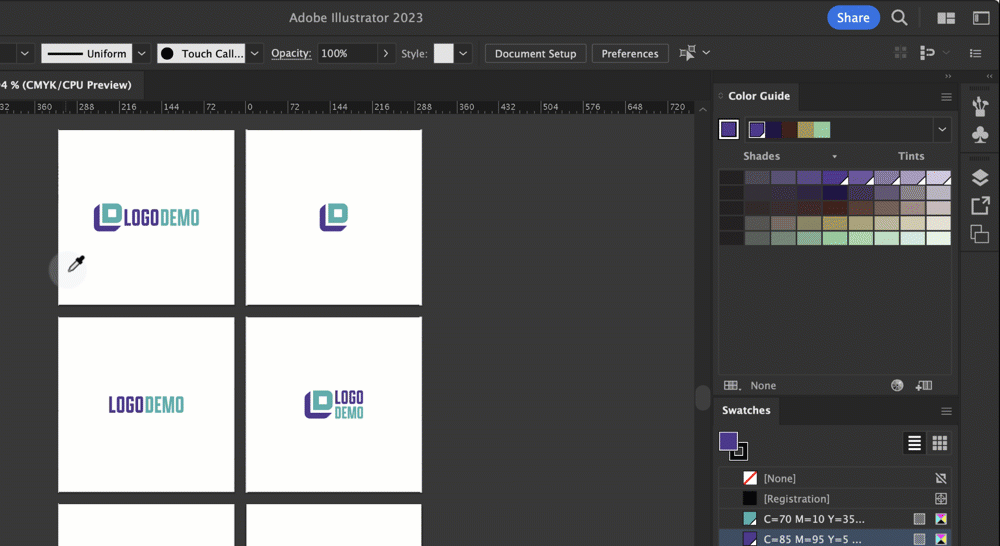
You may also set one of the variations as your base color by clicking on the variation and then the color thumbnail to the right of the harmonies selector.
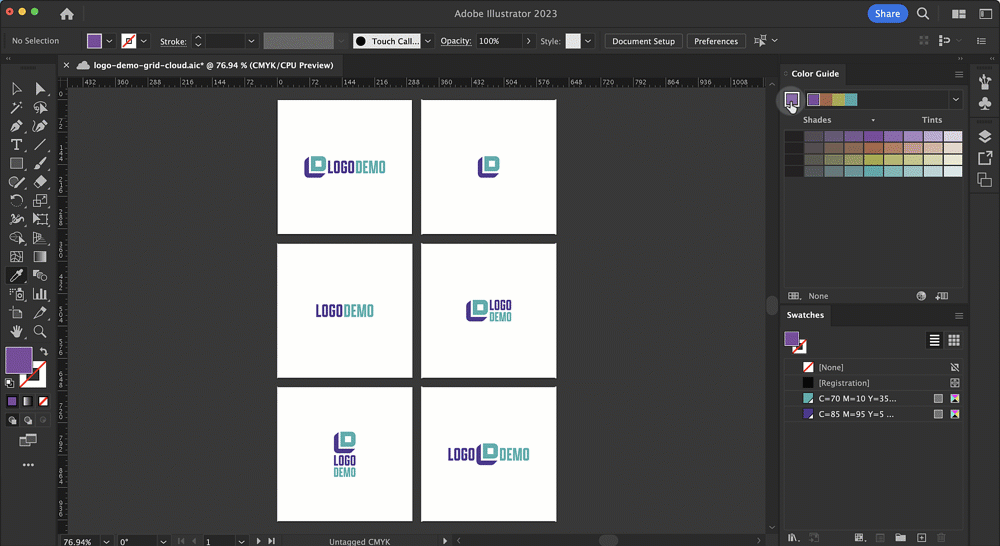
The harmony rules dropdown has presets like “complementary” and “triad” that create color schemes based on color theory principles. You’ll be familiar with these harmonies if you ever took a color theory class or used other color inspiration tools. Click away until you find the perfect combo or sample from different harmonies to build your own.

Adjust the Variations
The color guide will show you variations of your base color and adjusted versions of the variations. Use the hamburger menu in the panel’s upper right corner to pick tints/shades, warm/cool variations, or vivid/muted colors. My favorite is the vivid/muted setting because, usually, I’m more interested in a color’s saturation than anything else.
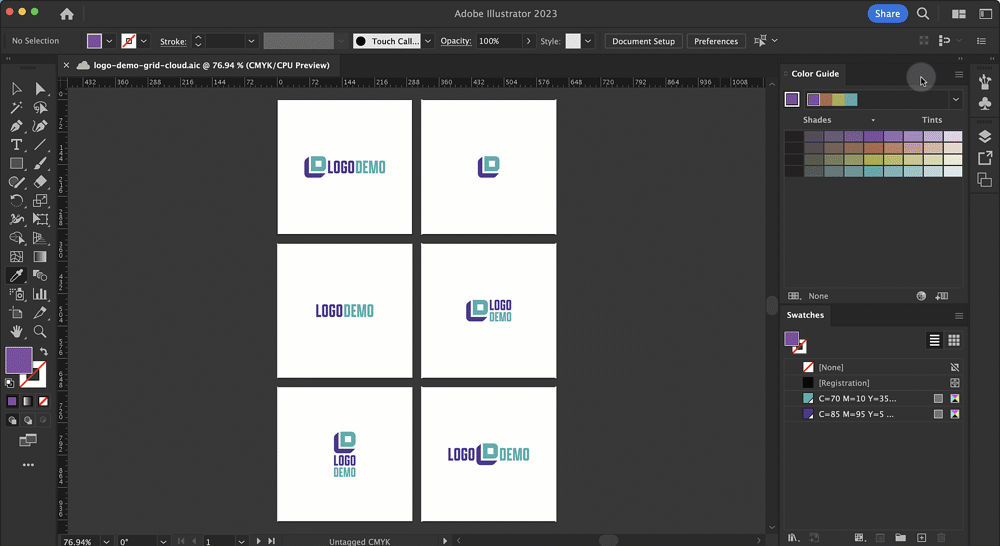
You can also adjust the number of color variations you are shown and the degree to which the colors vary by using the Color Guide Options. This feature gives you much finer control over the variations you can generate.
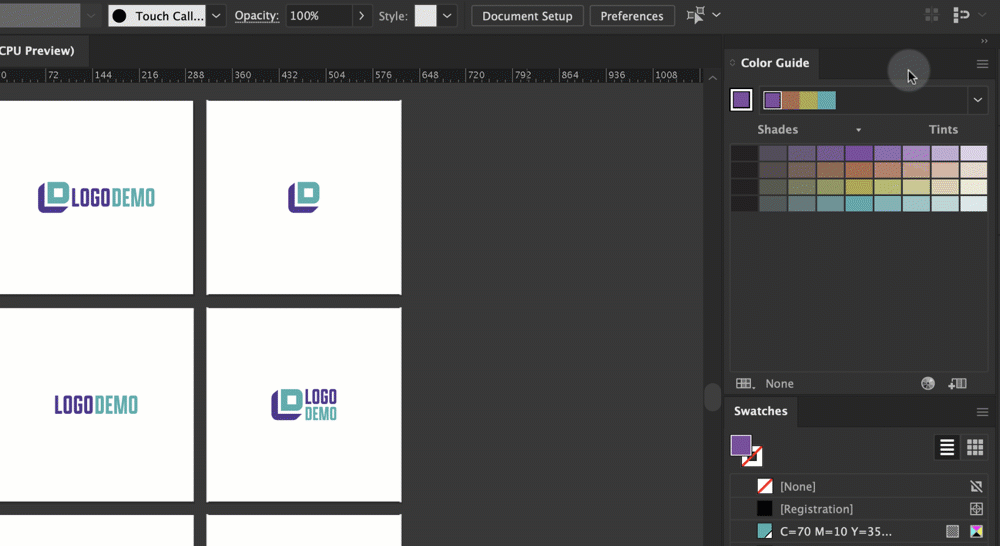
Once you’ve found the perfect palette, save it to the Swatches panel for use in your brand designs. You can save from the menu or click the “Save color group” icon in the panel.


So there you have it. You can now get chromatically inspired and safely generate color palettes without breaking your design flow. The Color Guide feature in Adobe Illustrator lets you stay in Illustrator while also exploring the wide world of color for your next brand or logo project.
Few things are more mind-numbing than copying and pasting color formulas from Illustrator into a color guide for your clients. Logo Package Swatch does it automatically with one click. Just set your colors, generate a color sheet, or paste all the values into your custom guide in one go. Logo Package Swatch even converts your colors to Pantone, so you don’t have to!
